RunBook
1. Finalize the schedule & mode of delivery for the workshop
- Webex: 4 days x 2.5hours
- Self Paced
- In Person: 1 day x 8.5 hours
2. Identify primary mentor for the journey
3. Collect the data required for the sessions from the participants
4. Github setup:
- Create a github organization: SI-Name-sandbox-team-n..
- Add all participants as members of the organization.
5. Slack Channel Setup
Set up a new slack channel (SI-Name-cloudnative) and add all participants
6. IBM Cloud Setup:
Create resource group sandbox-team-n.. under the SI Account to be used for the worksop
Create access groups SANDBOX-TEAM-N..-ADMIN and SANDBOX-TEAM-N..-USER and make all users part of the SANDBOX-TEAM-ONE-USER group.
Run these scripts to create access groups from iteration-zero repository
./acp-admin.sh SANDBOX-TEAM-ONE-ADMIN sandbox-team-one./acp-user.sh SANDBOX-TEAM-ONE-USER sandbox-team-one us-east
- Board all users by adding them to access group SANDBOX-TEAM-N..-USER
7. Cluster Setup:
- Setup a redhat openshift cluster (sandbox-ocp43-n..) in London datacenter with 3 worker nodes (16 cores x 32 GB)
8. Cloud Native Toolkit Setup:
a) Install Cloud Native toolkit onto the OCP Cluster (Follow instructions outlined in https://cloudnativetoolkit.dev/admin/installation-existing)
- Install Tekton tasks
- [Artifactory Post Install Setup] (https://cloudnativetoolkit.dev/admin/artifactory-setup)
- [argocd Post Install Setup] (https://cloudnativetoolkit.dev/admin/argocd-setup)
- [Install Codeready workspaces] (https://cloudnativetoolkit.dev/admin/config-install#codeready-workspace-installation)
b) Customize dashboard to include crw, github links (replace links for your cluster)
igc tool-config --name sysdig --url https://us-east.monitoring.cloud.ibm.com/api/oauth/openid/IBM/0f42478cb66d4ce0b11c9168b02c5690/e0caebc1-92c0-46a5-b6d0-ef4ba28bd5edigc tool-config --name logdna --url https://app.us-east.logging.cloud.ibm.com/ext/ibm-sso/38d0b85d06igc tool-config --name ir --url https://cloud.ibm.com/kubernetes/registry/main/startigc tool-config --name github --url https://github.com/ibm-workshop-team-oneigc tool-config --name codeready --url https://codeready-codeready.workshop-ocp43-one-3b1fc50af0b2002f0241bdf5d2432efd-0000.sjc03.containers.appdomain.cloud/dashboard/
c) Customize redhat openshit to include shortcuts to all tools
d) Finish the sysdig dashboard setip
10. Smoke test
Test access control. Add personal id to SANDBOX-ONE-USER access group. Log into IBM Cloud as the personal id and run the following test cases:
- Check only the resources assigned to sandbox: 1 cluster and 2 services under sandbox-team-one resource group should be visible.
- Try creating a service. You should get an access denied error.
- Go to Billing->Usage: You should be able to view, but should not be able to change anything.
- Try creating a resource group/access group. It should get permission errors.
- Go to Classic Infrastructure. Should give access denied error.
- Reboot a worker node. Should not be a allowed operation.
- Check if sysdig instance created by cloud native toolkit is collecting metrics from the resorces, and if it is not, set those up.
- Run pipelines of some starter kits and make sure they work.
- Check links from openshift and dashboard.
11. Setup completed inventory solution with continous delivery (argocd)
12. Install CP4A on the openshift cluster
- Run schematics to install CP4A on openshift.
- Add Transformation Advisor (TA) link to the dashboard and openshift shortcut.
igc tool-config --name ta --url url-for-ta
- Add shortcut to TA from openshift.
13. Database setup for Application Modernization
- Create the Db2 Service from the IBM Cloud Catalogue.For Testing and demo purpose use Lite plan. For the workshop with developers hands-on, set it up with paid plan(Flex Plan).
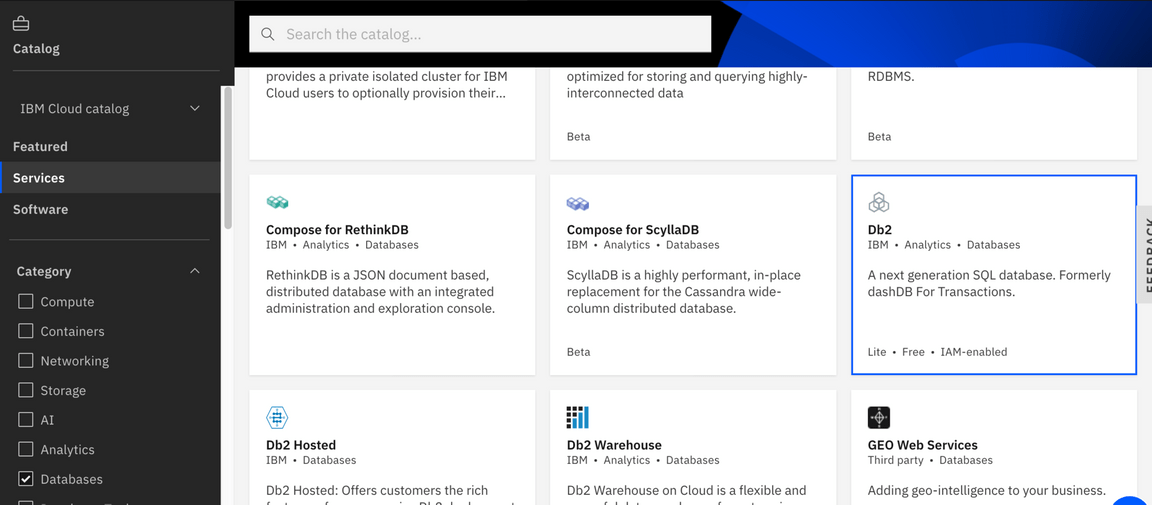
- Provide the name for the service as “PlantsDB” and create the service. Please note the service is also provisioned in the same region as the Openshift cluster to avoid latency.
- Once you create the service, Navigate to the ‘Service Credential tab’ in the left Nav and create a new credential for the Db2 service. Capture the details as this would be needed for the application.
- Now Click ‘Manage tab’ and click ‘Open Console’ button.
- Click on the Run option in the top left nav, which should open the SQL Editor.
- Execute the DDL Scripts to create the Database for the Plants application (Refer PlantsDB-create.sql in the box folder).
- Execute the Insert scripts to populate data for the Plants application (Refer Populate-PlantsDB.sql in the box folder).
- Navigate to the ‘connectioninfo’ tab and select the option ‘without-sso’. Capture the Connection Details as well which is needed for the application
14. Email the Participants
Send an email to all participants inviting them to the sandbox journeys. Email Template
15. Skill Collection Matrix, Games
Setup menti templates for collecting skills of participants, fun games
16. Feedback Collection
Setup funreto template for collecting feedback (What went right, what can be improved, Any other feedback)