Validate Sandbox
The following steps verify you have access to the IBM Partner Enterprise Sandbox
Congratulations on becoming part of the IBM Cloud Native Learning Journey. You should have received a Welcome email that provides the details of the IBM Partner Sandbox you’ve been assigned to and pointing you to this welcome page. By participating in this Cloud Native Learning Journey, you have access to:
- The crafted education journey Agenda
- A RedHat OpenShift managed service cluster that has been pre-installed with the IBM Garage Cloud Native Toolkit and IBM Cloud Pak for Applications.
- The development environment is pre-configured in a pay-as-you-go IBM Cloud account which you’ll use to perform your learning tasks.
Notification
The Welcome email gives you detail on how to access the development environment for team.
IBM Partner Sandbox Registration Details
- Account: This is the IBM Cloud account with a configured sandbox development environment, this will enable you to complete the learning agenda
- Team: This is the name of your development team
- GitHub Organization: This is the GitHub organization that will be used for storing your code during your learning activities
- Resource Group: This is the IBM Cloud resource group where the development cluster and cloud resources have been provisioned.
- Example of the key information in your email:Cloud : https://cloud.ibm.com/Account : 1924691 - GSI Labs - IBMLocation : London (eu-gb)Sandbox Team : Cloud Native SquadGitHub Organization : https://github.com/gsi-enablement-oneResource Group : gsi-cloudnative-squad
You must associate your email address with your public GitHub account or make sure you have a public account that is using an email address that matches the one you have linked to your sandbox environment.
To set your IBM ID in GitHub:
- Go to Github (public, not enterprise)
- Log into your account or create one
- Navigate to you account settings
- Select ID, check your IBM ID is your primary ID for the account
- If it is not, then add you IBM ID and verify it
- If you are correctly verified and associated, you will receive a second email inviting you to your team’s GitHub organization
Sandbox
The Cloud Native Sandbox is designed to make it easier for you to develop and deploy cloud-native applications. It includes an OpenShift cluster, cloud services bound to the cluster, and open source developer tools installed in the cluster. This combination supports developing cloud-native microservices architecture applications and CI/CD continuous deployment of those applications.
The IBM Cloud Enterprise Sandbox has been configured exactly how IBM recommends setting up a multi-tennat development team on the IBM Cloud.
Each development team can contain up to 200+ developers. Each team has been configured in IAM with its own access group with a corresponding resource group. Your resources for your team’s Sandbox environment have been created in that resource group. As a member of your team’s access group, you’ll have access to the resources in your team’s Developer Tools environment. You are restricted from creating new cloud resources or deleting existing ones.
The following diagram shows how access has been configured. Imagine you are the Green user: There will be a number of other users in your team accessing the same development cluster. You will all be sharing the same cloud resources. The Sandbox administrators will be monitoring the cluster to identify any issues early and resolve them.
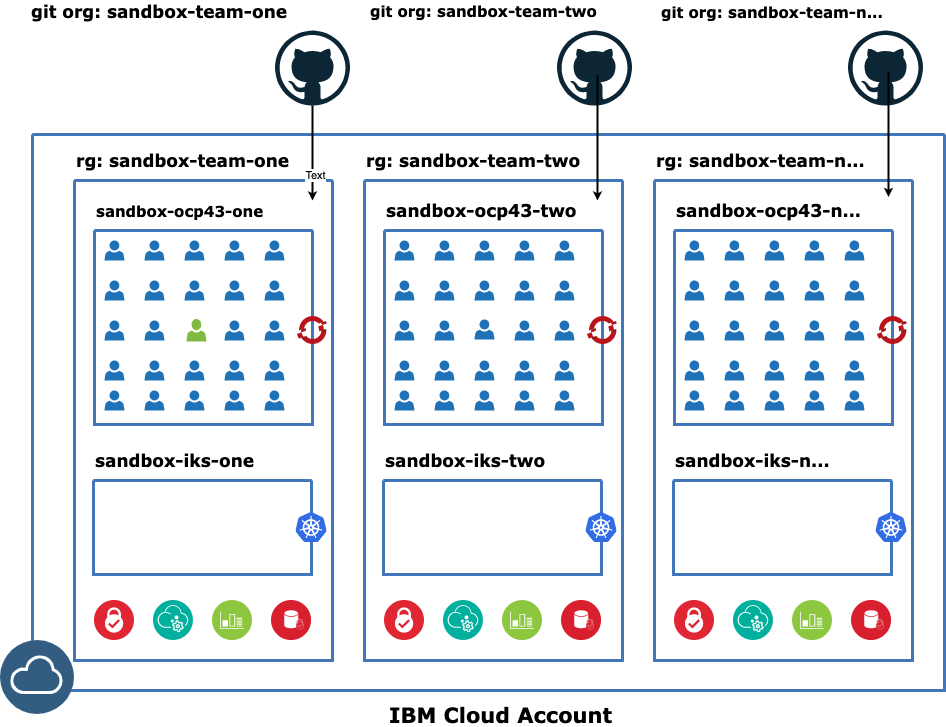
You will be given access to your team’s GitHub organization will be expected to create all of your application source code into this organization. This is how real world development projects work. This enables you to collaborate with your fellow team members and prevents you from creating duplicate project names.
Validating your access the IBM Cloud
Follow these steps to check you can access your team’s Developer Tools environment.
Login and view the resources.
- Login to the IBM Cloud
- The Welcome email with the IBM Partner Sandbox Registration Details will tell you your account, team, GitHub organization, and resource group
- In the IBM Cloud console, switch to the account specified in the email
- Navigate to the Resource List
- In the Group filter, select your team’s resource group
- Click on Expand All (top right) to show all of the resources in your resource group
- Under Cluster, you should see the cluster named
sandbox-ocp43-{team}(where{team}is the name of your team some clusters may have number when there is more than one of that type)
Explore the Red Hat OpenShift resources and set up the CLI.
- In the Tags filter, enter both
ocpto see just the Red Hat OpenShift cluster and services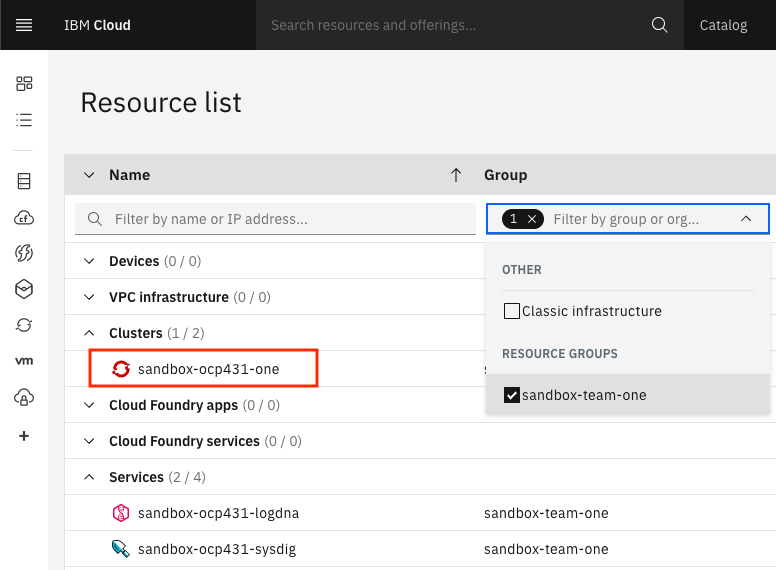
- Click on the name of each cloud service instance and verify you can open each one’s dashboard
- Click on the names of the Red Hat OpenShift cluster to open its dashboard
- Switch to the Access tab
- Follow the instructions to install the CLI, access the cluster from the CLI, and validate that you are successfully connected
- Press the OpenShift web console button and verify that you can open the Red Hat OpenShift console
Explore the IKS resources and set up the CLI.
- Return to the Resource List
- Remove the
ocptags and add theikstag - Repeat the same steps for your team’s Kubernetes cluster and services
Etiquette
Please remember that you are sharing a development cluster with other colleagues, so be considerate of the following rules:
- Make sure you use your own namespace/project for you applications
- Name your personal namespace/project using the convention
dev-{your initials}, i.e.dev-mjp - Any namespaces/projects not following this approach will be deleted by the master builders
- Name your personal namespace/project using the convention
- Name your applications using the convention
{app name}-{your initials}, i.e.inventory-bff-mjp- Using the team GitHub organization will help avoid creating apps with the same name
- Use Slack to talk to your fellow team members to help debug issues
- Use the GitHub team discussion feature to share knowledge
- Do not delete anything in the cluster that is not yours
- Especially secrets and configMaps—deleting these will mess up how the environment works for you and your colleagues, and more importantly will cause unnecessary repair work for the master builders
- Do not delete other people’s pipelines or deployed apps
- Do not create anything that will cause unnecessary stress to or load on your team’s cluster, its environment, or the IBM Partner Sandbox account
Remember:
- Part of what you should be learning is how to be team members working on multiple microservices in the same development cluster with other developers
- ”My app runs on my computer” is necessary but not sufficient, it needs to run in the OpenShift or IKS clusters as well
- IBM Cloud is like one big lego set of software and services
- After this course, you be on your way to be a master builder, it’s loads of fun