Continuous Integration with Tekton
Use Tekton to automate your continuous integration process
Overview
Continuous integration is a software development technique where software is built regularly by a team in an automated fashion.
Tekton is a new emerging CI tool that has been built to support Kubernetes and OpenShift from the ground up.
What is Tekton
Tekton is a powerful yet flexible Kubernetes-native open-source framework for creating continuous integration and delivery (CI/CD) systems. It lets you build, test, and deploy across multiple cloud providers or on-premises systems by abstracting away the underlying implementation details.
Tekton 101
Tekton provides open-source components to help you standardize your CI/CD tooling and processes across vendors, languages, and deployment environments. Industry specifications around pipelines, releases, workflows, and other CI/CD components available with Tekton will work well with existing CI/CD tools such as Jenkins, Jenkins X, Skaffold, and Knative, among others.
For more information read up about it Tekton Tutorial
For more information read up about it App Build Tutorial with Tekton
The IBM Cloud is standardizing on using Tekton in both IBM Cloud DevOps service and IBM Cloud Pak for Applications. OpenShift 4.2 will also natively support it.
This guide will focus on using Tekton when the Development tools have been installed in Redhat OpenShift, IBM Kubernetes Managed services and Red Hat Code Ready Containers to give you choice for you Continuous Integration cloud native development toolset.
Common App Tasks
The following gives a description of each Task that is commonly used in a
Pipeline. The Optional stages can be deleted or ignored if the tool support it is not installed. These stages represent a typical production pipeline flow for a Cloud Native application.
- Setup clones the code into the pipeline
- Build runs the build commands for the code
- Test validates the unit tests for the code
- Publish pacts (optional) publishes any pact contracts that have been defined
- Verify pact (optional) verifies the pact contracts
- Sonar scan (optional) runs a sonar code scan of the source code and publishes the results to SonarQube
- Build image Builds the code into a Docker images and stores it in the IBM Cloud Image registry
- Deploy to DEV env Deploys the Docker image tagged version to
devnamespace using Helm Chart - Health Check Validates the Health Endpoint of the deployed application
- Package Helm Chart (optional) Stores the tagged version of the Helm chart into Artifactory
- Trigger CD Pipeline (optional) This is a GitOps stage that will update the build number in designated git repo and trigger ArgoCD for deployment to test namespace
Install Tekton
Tekton can be installed in both RedHat Openshift and IBM Kubernetes manage service and RedHat Code Ready Containers. To install the necessary components follow the steps below.
- Install IBM Garage for Cloud Developer Tools on your
managed OpenShift,CRC or IKS development cluster on the IBM Cloud. This will
help configure the tools and
secretsandconfigMapto make working with IBM Cloud so much easier.
Install on OpenShift 4.x
If you have installed the IBM Garage for Cloud Developer Tools into your cluster this will automatically install the operator for you.
Install Tekton on OpenShift 4 including CodeReady Containers (CRC)
- Install via operator hub Administrator perspective view, click
Operator Hub search for
OpenShift Pipelinesand install operator
- Install via operator hub Administrator perspective view, click
Operator Hub search for
Install Tekton on IBM Kubernetes Managed Service
- Install Tekton via Knative add-on (can be found in the Add On tab in the Kubernetes managed service dashboard) , it includes Tekton support by default and the Webhook extension.
- Install Tekton Dashboard follow the instructions in the
README.md - Add Ingress endpoint for the Tekton Dashboard add a host name that uses
the IKS cluster subdomain apiVersion: extensions/v1beta1kind: Ingressmetadata:name: tekton-dashboardnamespace: tekton-pipelinesspec:rules:- host: tekton-dashboard.showcase-dev-iks-cluster.us-south.containers.appdomain.cloudhttp:
- Install Tekton Webhook Extension
Setup Tekton
- Install Tekton pipelines and tasks into the
devnamespace following the instructions in the repository ibm-garage-tekton-tasks - Install the
Taskskubectl create -f ibm-garage-tekton-tasks/tasks/ -n dev - Install the
Pipelineskubectl create -f ibm-garage-tekton-tasks/pipelines/ -n dev
Configure namespace for development
Install the Tekton CLI
tknhttps://github.com/tektoncd/cliCreate a new namespace (ie
dev-{initials}) and copy all config and secretsigc namespace -n {new-namespace}Set your
new-namespacethe current namespace contextoc project {new-namespace}The template
Pipelinesprovided support forJavaorNode.jsbased apps. You can configure your own customTasksfor other runtimes. There are a number of defaultTasksto get you started they are detailed above. To create an application use one of the provided Code Patterns these templates work seamlessly with theTasksandPipelinesprovided.
Register the App with Tekton
With Tetkon enabled and your default Tasks and Pipelines installed into
the dev namespace. You can now configure your applications to be built, packaged, tested and deployed to your OpenShift or Kubernetes development cluster.
Connect to the pipeline. (See the IGC CLI for details about how the
pipelinecommand works.)igc pipeline -n dev-{initials} --tekton
Verify the pipeline
To validate your pipeline have been correctly configured, and has triggered a
PipelineRun
use the following Tekton dashboards or tkn CLI to validate it ran
correctly without errors.
Review you Pipeline in the OpenShift 4.x Console
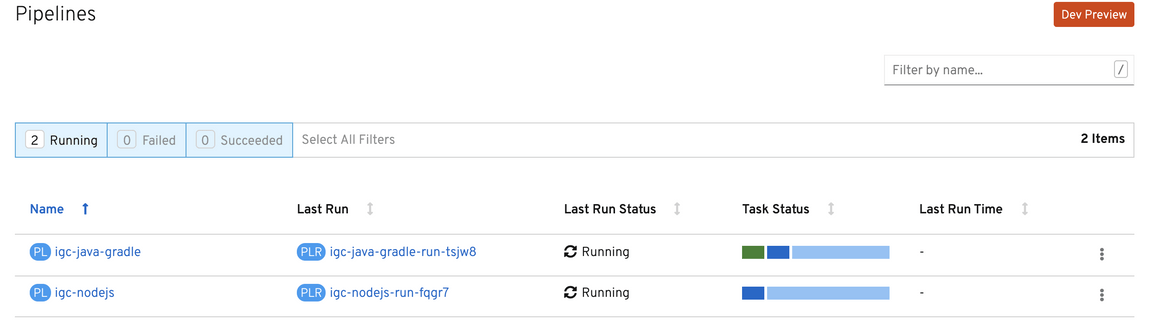
Review your Tasks
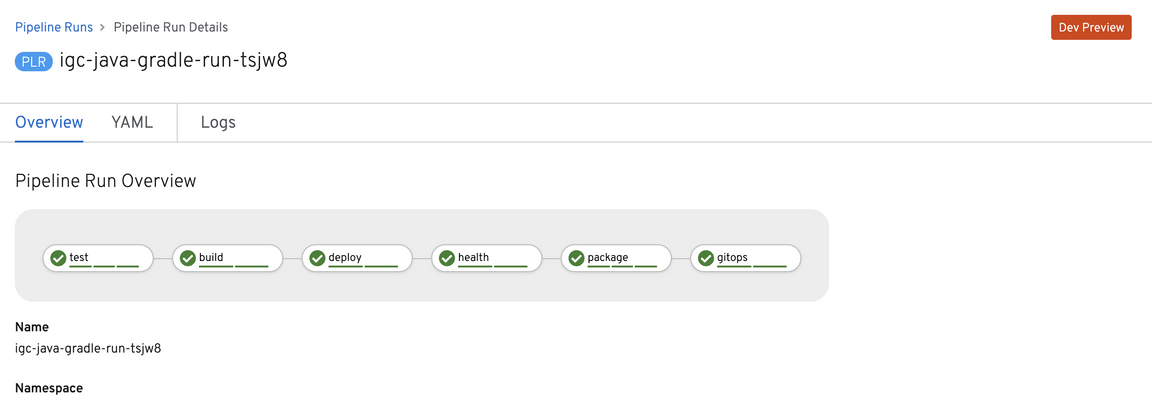
Review your Steps
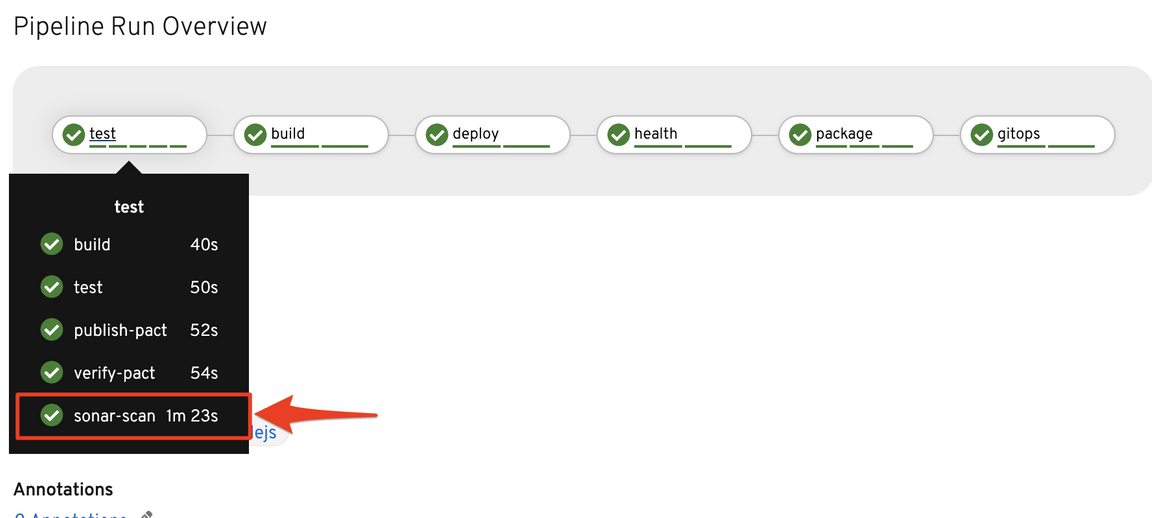
If you are running Tekton with IBM Cloud Pak for Applications or Knative with Kubernetes managed service your dashboard view will look similar to below.
- Review your Pipeline
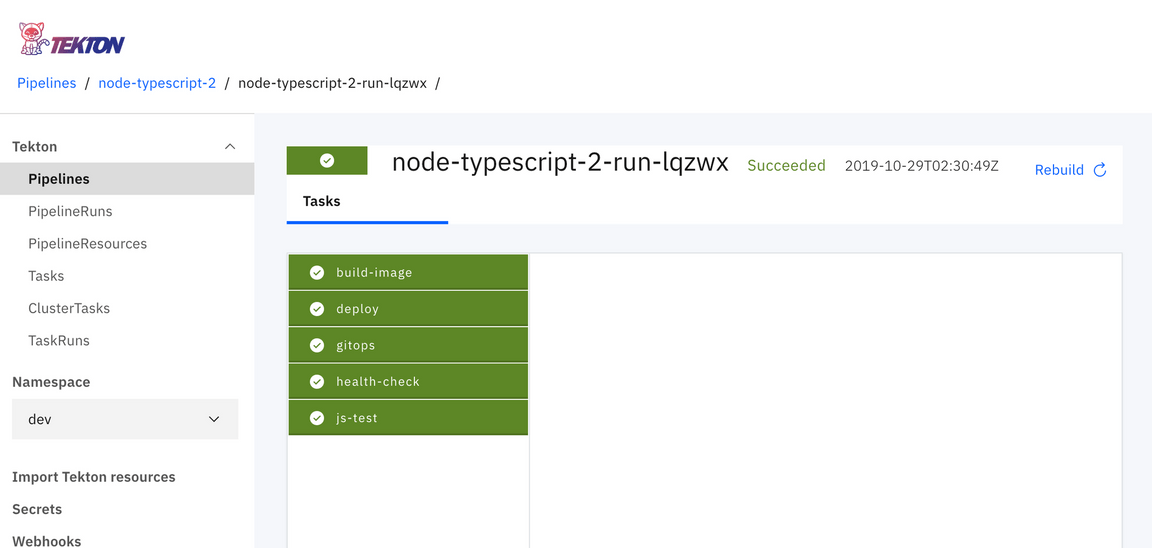
If you are running Tekton with IBM Cloud Pak for Applications or Knative with Kubernetes managed service your dashboard view will look similar to below.
- Review your Pipelinetkn pipelinerun list
- Review Pipeline detailstkn pipelinerun describe {pipeline-name}
Running Application
Once the Tekton pipeline has successfully completed you can validate your app has been successfully deployed.
Open the OpenShift Console and select the {new-namespace} project and click on Workloads
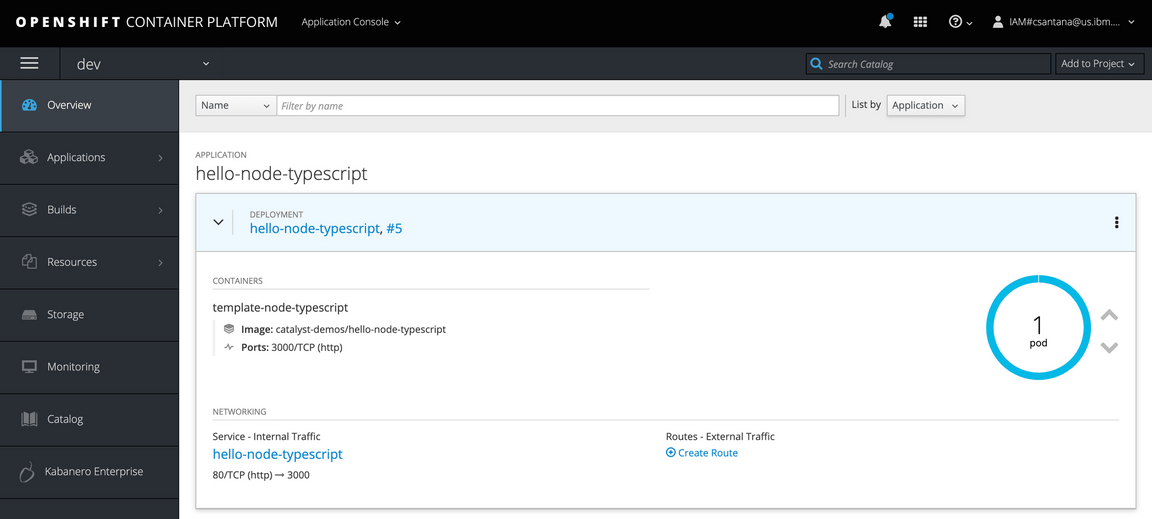
Get the hostname for the application from ingress
kubectl get ingress --all-namespaceYou can use the the
igccommand to get the name of the deployed applicationigc ingress -n {new-namespace}Use the application URL to open it your browser for testing
Once you become familiar with deploying code into OpenShift using Tekton
, read up about how you can manage code deployment with Continuous
Delivery with ArgoCD and Artifactory