Continuous Delivery
Use Argo CD to continuously deliver application changes
In IBM Garage Method, one of the Develop practices is continuous delivery. The Developer Environment uses an Argo CD pipeline to automate continuous delivery.
What is continuous delivery
Continuous delivery is the DevOps approach of frequently making new versions of an application’s components available for deployment to a runtime environment. The process involves automation of the build and validation process and concludes with a new version of the application that is available for promotion to another environment.
Continuous delivery is closely related to continuous deployment. The distinction is:
- Continuous delivery deploys an application when a user manually triggers deployment
- Continuous deployment deploys an application automatically when it is ready
An application is ready for deployment when it passes a set of tests that prove it doesn’t contain any significant problems. These tests must be automated so that deployment can be automated. Until you have this set of automated tests and trust them sufficiently, stick with continuous delivery.
What is GitOps
GitOps is the operational pattern of using Git repositories as the source of truth for defining the configuration that makes up the desired state of the application. It uses Git repositories to declaratively represent the desired state of applications in deployment environments.
GitOps takes advantage of several Git features:
- Git has an audit log of changes
- Whole releases can be managed from a pull request
- Git enables changes to be rolled back quickly if there is an issue with a new release
CI/CD integration
For the full end-to-end build and delivery process, both the CI and CD pipelines are required. For this to work, a Git repo is used to convey the configuration values. Within the Developer Environment, we have used certain naming conventions to streamline and simplify the untegration between the various components.
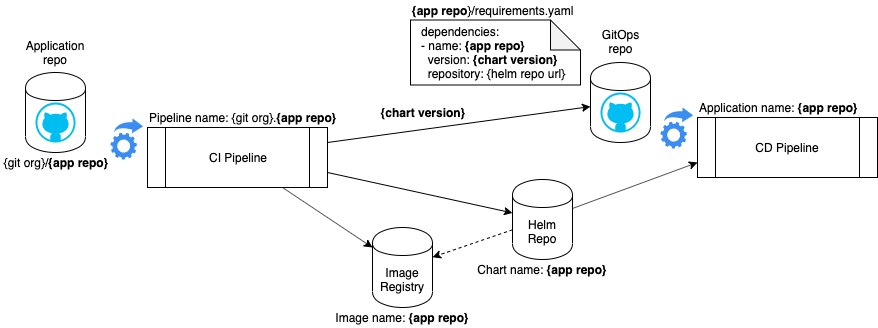
The naming components are:
app repo- The name of the Git repository for the applicationgit org- The name of the GitHub organization for the application’s repotag- The build versionchart version- The version of the Helm chartregion- The geographic location in IBM Cloud
The derived names are:
- GitHub application path:
github.com/{git org}/{app repo} - CI Pipeline name:
{git org}.{app repo} - Docker image’s path:
{region}.icr.io/{git org}/{app repo}:{tag}in the Image Registry - Helm chart’s path:
generic-local/{git org}/{app repo}-{tag}-{chart version}.tgzin the Helm Repository - Dependencies filename:
{app repo}/requirements.yamlin the GitOps repo - CD Pipeline name:
{app repo}
What is Argo CD
Argo CD is a declarative, GitOps continuous delivery tool for Kubernetes. The deployment environment is a Kubernetes cluster or namespace, which also works for an OpenShift cluster or project. Argo CD models a collection of applications as a project and uses a Git repository to store the project’s desired state. Each application is stored as a folder in the repository, and each deployment environment is stored as a branch in the repository.
Argo CD supports defining Kubernetes manifests in a number of ways:
- helm charts
- kustomize
- ksonnet
- jsonnet
- plain directory of yaml/json manifests
Argo CD synchronizes the application state with the desired state defined in Git and automates the deployment of Kubernetes resources to ensure they match.
Configuring GitOps with Argo CD
You must have completed the Argo CD Setup before continuing.
Terminology:
Argo CD uses a number of terms to refer to the components
Application - A deployable unit
In the context of the Developer Environment, an application is one Helm chart that contains one container image that was produced by one CI pipeline. While Helm charts and images could certainly be combined to make more sophisticated applications in more advanced scenarios, we will be using this simple definition here.
Project - A collection of applications that make up a solution
Set up the GitOps repo
Argo CD uses a Git repo to express the desired state of the Kubernetes environment. The basic setup uses one repository to represent one project. Within that repository, each application that makes up the project will be described in its own folder. The repository will also contain a branch for each destination (i.e. cluster and namespace) into which we want to deploy the applications.
Create a new repo from the Argo CD Code Pattern
Clone the project to your machine
Create a branch for the environment (e.g.
testto configure the values for deployment to the testing environment)git checkout -b testThe repository contains a template Helm chart in the
app-artifactoryfolder. Copy that folder and rename it to match one of the application names in your project, i.e.{app repo}.The application name should match the repository name if the CI pipeline is going push changes to the CD pipeline.
Update
Chart.yamlname- The name of the application, should match the folder from the previous step
Update
requirements.yamlname- The name of Helm chart and Docker image, should match your Git repo name, i.e.{app repo}version- The version number of the Helm chart, i.e.{chart version}repository- The url to the Helm repository including the folder where the Helm charts are being stored, i.e.http://artifactory.{ingress subdomain}/artifactory/generic-local/The url of the Helm repository in Artifactory can be determined by following the steps described in Administrator Guide - Argo CD setup.
Update
values.yamlReplace
<app-chart-name>with the name of applicationProvide configuration values specific to the Helm chart under the
<app-chart-name>prefixNote: The Helm values will need to be prefixed with the Helm chart name that was provided in the previous step. For example, assuming the helm chart is
message-logger, the values.yaml file would look like the following:message-logger:replicaCount: 3Note: The specific values that should be configured are dependent on the Helm chart that is referenced in the
requirements.yaml. For the Code Patterns, you can see those details and customize the chart by looking in thechart/{chart name}of the repository.
Repeat steps 4-7 for each application in the project
Register the git repo in Argo CD
Now that the repository has been created, we need to tell Argo CD where it is.
Get the Argo CD login information from the
igc credentialsCLI commandNote: You need to be logged into the cluster on the command-line for the CLI to access the cluster information.
Log in to Argo CD
Click on the gear icon on the left menu to access the Settings options
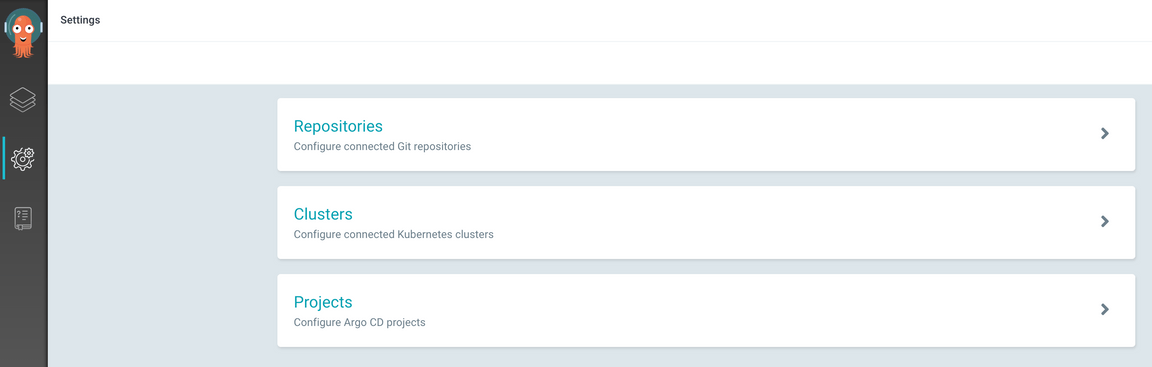
Select the
RepositoriesoptionPress either the Connect Repo using HTTPS or Connect Repo using SSH button at the top and provide the information for the Git repo
Create a project in Argo CD (Optional)
In Argo CD terms, each deployable component is an application and applications are grouped into projects. Projects are not required for Argo CD to be able to deploy applications, but it helps to organize applications and provide some restrictions on what can be done for applications that make up a project.
To create a project:
Log into Argo CD
Click on the gear icon on the left menu to access the Settings options
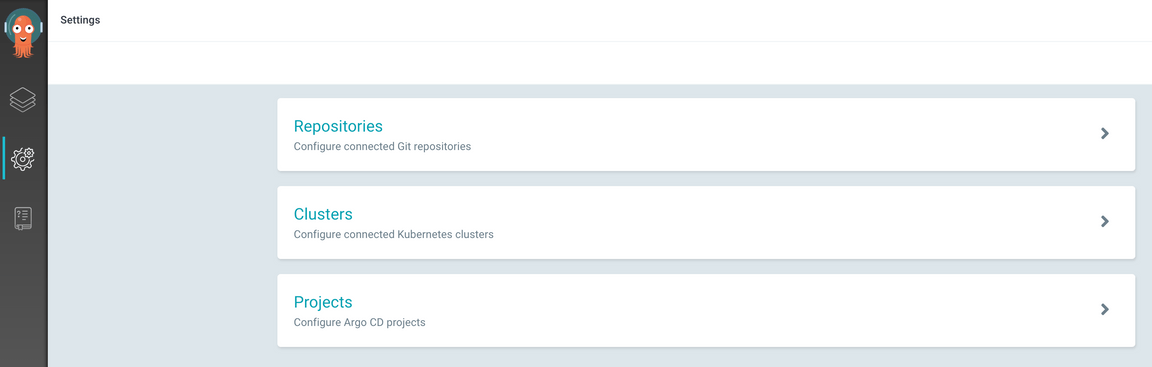
Select the Projects option
Press the New Project button at the top of the page
Specify the properties for the new project
- name - Provide the name for the project
- description - A brief description of the project
- source - Press Add source and pick the Git repository from the list that was added previously
- destinations
- Add
https://kubernetes.default.svcfor the cluster url andtestfor the namespace - Add
https://kubernetes.default.svcfor the cluster url andstagingfor the namespace
- Add
- Press Create
Note: Initially, the only cluster that is available is the one in which Argo CD is -
https://kubernetes.default.svc. By adding the two destinations we have allowed the project to be deployed to both thetestandstagingnamespaces within the current cluster.
Add an application in Argo CD for each application component (Helm chart)
The last step in the process is to define the application(s) within Argo CD that should be managed. This consists of connecting the config within the Git repo to the cluster and namespace.
Log into Argo CD
Press
New Applicationand provide the following values:application name- The name of the application. It is recommend to use the format of{namespace}-{image name}project- The project with which the application should be includedsync-policy- The manner with which Argo CD will use to manage the deployed artifacts.Automaticis recommendedrepository url- The Git url where the configuration is storedrevision- The branch where the configuration for this instance is storedpath- The path within the repository where the application config is located (should be the application name)destination cluster- The cluster url for the deploymentdestination namespace- The namespace where the application should be deployed
Repeat that step for each application and each environment
Hook the CI pipeline to the CD pipeline
The last stage in the CI pipeline updates the version number in the requirements.yaml to the version of the helm chart
that was just built. Through a couple naming conventions the only thing the pipeline needs in order to interact
with the CD process is a Kubernetes secret named gitops-cd-secret that provides the details needed
to connect to the git repo to push updates.
Fortunately, a CLI command provides a simple way to create a Kubernetes secret that contains git credentials.
Create the gitops-cd-secret:
Log into the cluster on the command-line.
Change the directory to the root of the Argo CD Code Pattern repo that was cloned previously.
Run
igc git-secret gitops-repo -n dev-{initials}to create the secret. This command will prompt for the username, personal access token, and the branch to put in the secret.
What just happened?
The git-secret command creates a secret in a Kubernetes namespace containing the url, username, password, and branch information for a git repo. In the command above, we provided gitops-cd-secret for the secret name. (If that value is left off the secret name defaults to {git org}.{git repo}.) You can verify the secret was created by running:
kubectl get secrets/gitops-cd-secret -n dev-{initials} -o yaml
Note:
- For the secret to be available to the CI pipeline, the secret needs to be created in the same namespace where the pipeline is running (e.g.
dev-{initials}). - The value provided for
branchis the one the pipeline will use to when committing changes to trigger the CD pipeline.testis the recommended value for the branch field.