Code Analysis
Use SonarQube to analyze your code’s quality
SonarQube performs static code analysis to evaluate code quality, using analysis rules that focus on three areas:
- Code Reliability: Detect bugs that will impact end-user functionality
- Application Security: Detect vulnerabilities and hotspots that can be exploited to compromise the program
- Technical Debt: Keep you codebase maintainable to increase developer velocity
SonarQube plugs into the application lifecycle management (ALM) process to make continuous inspection part of continuous integration. Adding code analysis to ALM provides regular, timely feedback on the quality of the code being produced. The goal is to detect problems as soon as possible so that they can be resolved before they can impact production end users.
The continuous integration (CI) server itegrates SonarQube into the ALM. The SonarQube solution consists of several components: The central component is the SonarQube Server, which runs the SonarScanner, processes the resulting analysis reports, stores the reports in SonarQube Database, and displays the reports in the SonarQube UI. A CI server uses a stage/goal/task in its build automation to trigger the language-specific SonarScanner to scan the code being built. Developers can view the resulting analysis report in the SonarQube UI.
Code Analysis in the Pipeline
In the CI pipeline, the Sonar scan stage triggers the SonarScanner in SonarQube. Follow these directions to see code analysis in action:
Deploy the Starter Kit named Spring Boot Microservice.
- Follow the directions in Deploying an App
- Deploy the Spring Boot Microservice template
- Name the new repo something like
sonar-java - Be sure to run the CI pipeline for your project, and confirm that it runs the Sonar scan stage
Examine SonarQube’s analysis report for your app.
Use the Developer Dashboard to open the SonarQube dashboard
Go to the Projects page
You should see your project in the list, such as
bwoolf1.sonar-java.
The project summary shows several characteristics meansured in the app:
- The quality gate passed
- Several issues were found, catagorized by type
- 2 bugs for a C rating
- 0 vunerabilities for an A rating
- 17 code smells but an A rating
- None of the code was tested
- None of it is duplicate code
- It scanned 1.5k lines of code written in Java, a small program (XS, S, M, L, XL)
In the Projects list, click on the project name (such as
bwoolf1.sonar-java) to open your projectThe project overview shows more detail about how many issues were found in the app
- Reliability: 2 bugs for a C rating
- Security: 1 security hotspot but an A rating
- Maintainability: 17 code smells, 2 hrs of technical debt but an A rating
- Coverage: 7 unit tests
- Duplications: 0 duplicated blocks
Examine the issues
Use the SonarQube dashboard to explore the issues that it found in yout project.
In the Reliability pane of the project’s Overview page, click on the “2” to open the Issues page
The Issues page, filtered for bugs, shows two issues. Both concern “synchronized” methods.
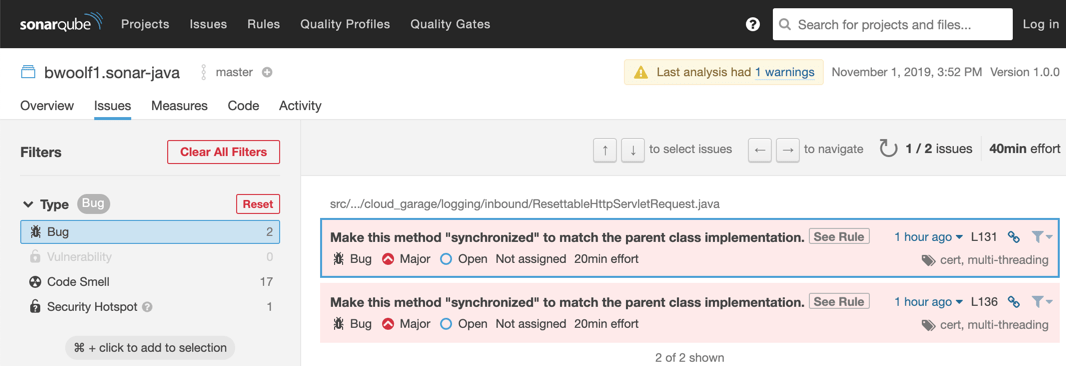
In the Issues list, click on either issue to see where the issues appeared in the code
The Issues detail shows the soure code file for the Java class. The issue descriptions are embedded after the
markandresetmethod signatures.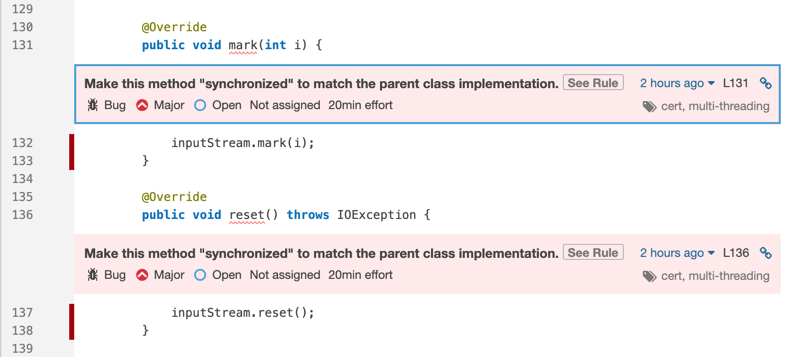
In either issue, press the See Rule button.
SonarQube displays the details of its “Overrides should match their parent class methods in synchronization” rule.
Now you need to investigate to figure out why the code violates this rule.
Want to see if you can track down the problem before seeing the solution? What to fix is pretty obvious—the Rule explains what to do—but tracking down why takes some effort.
Here’s the solution:
The error is not in the file’s parent class,
ResettableHttpServletRequest, but in its embedded class,SimpleServletInputStream, which extendsjavax.servlet.ServletInputStream. The Javadocs forServletInputStreamshow that it extendsjava.io.InputStream. The original Java 1.0 Javadocs show that these methods in InputStream are indeed synchronized:public synchronized void mark(int readlimit). . .public synchronized void reset() throws IOExceptionMore recent Javadocs haven’t shown these signatures for years, but the compiler says the class is still defined that way. There’s some debate about whether mark and reset really need to be synchronized. But SonarQube doesn’t judge, it just reports: Since the superclass defined the method signatures as synchronized, SonarQube is warning that the subclass is supposed to do so as well.
Examine the other issues
Besides the bugs, SonarQube also found issues that are hostspots and code smells.
In the SonarQube dashboard, go back to the Issues page
Click on the “1” above Security hotspots
The issue warns to “Make sure that command line arguments are used safely here.”
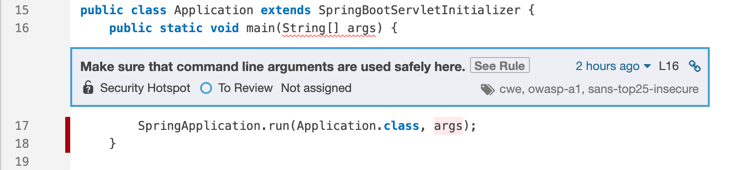
SonarQube considers any class that has a
public static void main(String[] args)method to be a potential vulnerability. As the rule explains, “Command line arguments can be dangerous just like any other user input. They should never be used without being first validated and sanitized.” This method passes them through unchecked, which is risky.Back in the Issues page, click on “17” code smells
SonarQube found issues such as:
Remove this unused import ‘java.lang.System.lineSeparator’.
Move constants to a class or enum.
This block of commented-out lines of code should be removed.
None of these break your app’s functionality, but they do make the code more difficilt to maintain.
Give it a try
As we saw earlier, SonarQube found two bugs in our Java app. Let’s do something about that.

Add a quality gate to SonarQube
The first problem is that the quality gate says that the app passed. The default quality gate is OK with those two bugs, but we’re not.
Let’s create a new quality gate that checks for bugs.
Use the Developer Dashboard to open the SonarQube dashboard
To create and install a new quality gate, first log in to SonarQube
Go to the Quality Gates page
Make a copy of the default gate named Sonar way, give it a name like
better gate {your initials}, i.e.better gate bwAdd a condition, Bugs is greater than 0
Add your project to this gate
Run the pipeline again to scan the code again.
Back in the OpenShift console, on the Application Console > Builds > Pipelines page, press Start Pipeline
After the Sonar Scan stage completes, go back to the SonarQube dashboard and take a look at your project

Good news, the quality gate is working and SonarQube fails the project now!
Add a stage to Jenkins
However, take a look at your pipeline (in the OpenShift console). It kept right on going! We don’t want the pipeline to keep going and deploy the app; if the code fails the quality gate, we want the pipeline to stop.
Modify the Jenkins pipeline to add a Quality Gate stage.
In the local Git repo that contains your source code (e.g.
sonar-app-bw), edit the file namedJenkinsfileAfter the stage called Sonar Scan, insert this stage:
stage("Quality Gate") {timeout(time: 1, unit: 'HOURS') {// Parameter indicates whether to set pipeline to UNSTABLE if Quality Gate fails// true = set pipeline to UNSTABLE, false = don'twaitForQualityGate abortPipeline: true}Push the change to the server repo, which runs the pipeline again, and the Quality Gate stage fails
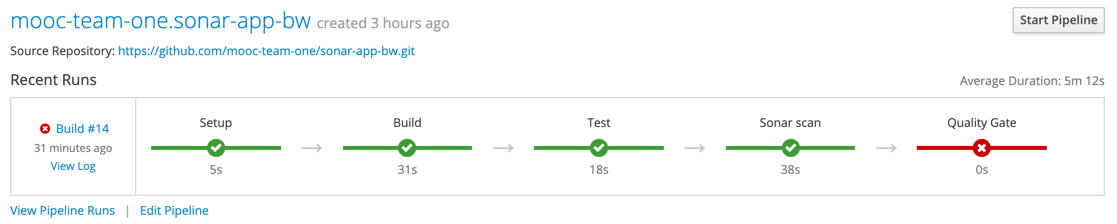
Good. Now, when SonarQube finds bugs in our app, the quality gate fails and the Jenkins stage fails.
Fix the code
Now that our pipeline detects problems in our code, let’s fix those problems. As discussed before, the bugs are that two methods need to be marked as synchronized. Let’s fix the code.
Edit the class
com.ibm.cloud_garage.logging.inbound.ResettableHttpServletRequestEdit the methods
markandresetto make them bothsynchronized
public synchronized void mark(int i) {. . .public synchronized void reset() throws IOException {
Push the change to the server repo, which runs the pipeline again, and this time the Quality Gate stage passes
Check the project in SonarQube and see that it now has 0 bugs and has now passed

Extra credit: The code still has 17 code smells. Go fix those!
Conclusion
It’s a good idea to incorporate code analysis as part of your application development lifecycle, so you can use its findings to help enforce and improve your code quality. Here, the environment uses SonarQube, but you never had to run SonarQube. Just run the environment’s build pipeline on your app and it gets scanned automatically. After running the pipeline, open the SonarQube UI and browse the findings in your app’s project to figure out what code you ought to fix.