Log Management
Use LogDNA to manage your running application’s logs
In IBM Garage Method, one of the Operate practices is to automate application monitoring, including logging. Imagine your application isn’t working right in production even though the environment is fine. What information would you want in your logs to help you figure out what’s wrong with your application? Build logging messages for that information into your application.
Given that your application is logging, as are lots of other applications and services in your cloud environment, these logs need to be managed and made accessible. LogDNA adds log management capabilities to a Kubernetes cluster and its deployments. The environment includes an IBM Log Analysis with LogDNA service instance configured with a LogDNA agent installed in the environment’s cluster. Simply by deploying your application into the environment, LogDNA collects the logs, just open the LogDNA web UI from the IBM Cloud dashboard to browse your application’s logs.
LogDNA log management
IBM Log Analysis with LogDNA explains how to configure and use an instance of the LogDNA service, but the environment has already done this for you. You can skip these steps about provisioning an instance, installing an agent, and user access.
Give it a try
Before you start to understanding how to look at your application logs, make sure you have deployed an app into your development cluster. Each of the template apps has a logging framework included, this Git it a Try will use template-node-typescript as an example.
The LogDNA service is already created, bound and configured to listen to logs from your development cluster.
Open the **LogDNA instance that is named the same as your development cluster
Click on All Apps and enter the name of your app or narrow the app selection using the suffix that you used to create it
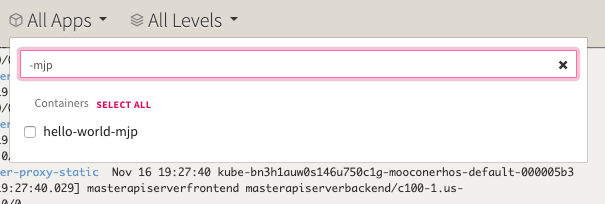
Select the app you want to monitor
You will now see just the logs for your app
Add some logging to your app
All the common logging frameworks support the ability publish different types of log statement. The developer can use the log level to help trap specific information or error conditions. The common log levels are info, debug, warn and fatal. It is best practice to add log statements to help operations teams and monitoring services to help identify possible issues quickly.
Add the following
debugstatement anderrorcondition to thegreetingsimplementation in your app.async greeting(name: string = 'World'): Promise<string> {this.logger.info(`Generating greeting for ${name}`);this.logger.debug('This is a debug message from inside my API');// Only Trigger error if the name passed in matches ERRORif (name === 'ERROR' ) {try {
Now that we have introduced some debug messages, let’s adjust the log level for the application.
To add
LOG_LEVELsettings to you app, edit thedeployment.yamlin yourchartfolder and add the followingdebugvalue to theLOG_LEVELenv property-env:name: LOG_LEVELvalue: debugTest the app changes locally first before deploying
npm run startPush your changes back to your server repo and wait for your CI pipeline to complete build and deploy
Open up the LogDNA console and narrow the logs to just your app
Open the app into a browser: Run
igc ingress -n {your namespace}and select your running appSwitch to
HTTPSand test the/hello/{name}API and pass in some data. You have introduced aDEBUGmessage and anERRORinto this API logic. Click the Execute button a few times to simulate some API calls.Try the API with your own name, and you will see just the
DEBUGmessage appearingTry the API with
ERRORas the name , and this will trigger the error code we put in the API serviceYou will see the errors appearing in LogDNA triggered by your application
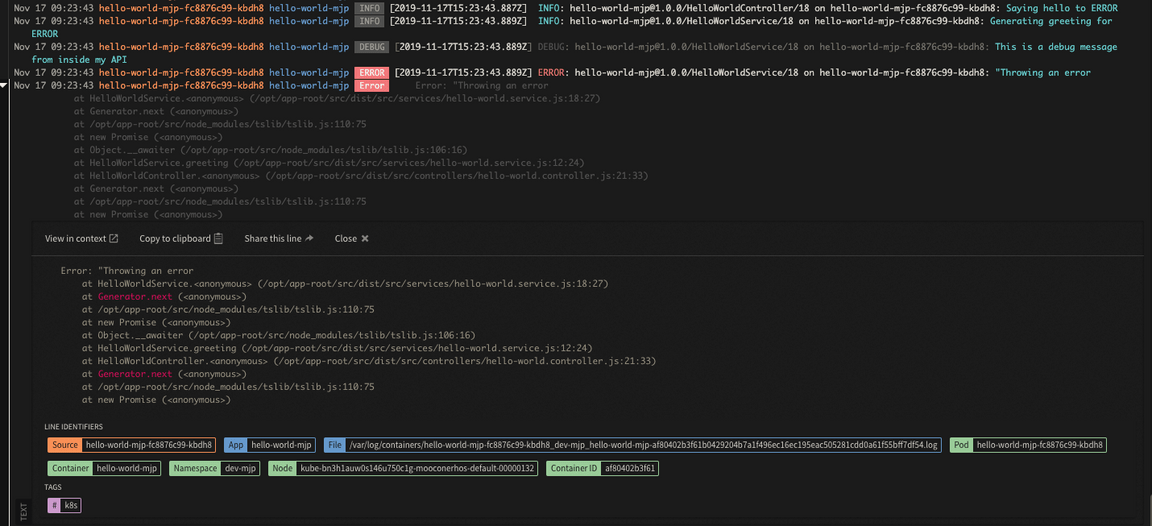
- Try scaling you pods for the app and calling the API again and come and watch the logs and see where the API call is being routed and which pod is triggering the error
There is lots more information around how to use LogDNA, these links will help:
Conclusion
It’s important to be able to manage the logs of your deployed applications to help identify issues and quickly understand how to resolve them. The Developer Tools configures LogDNA directly to you development cluster to make it easy to get the log you data you need as a developer. Just deploy your application into your environment and its logs start appearing automatically, open the LogDNA web UI and browse your logs.